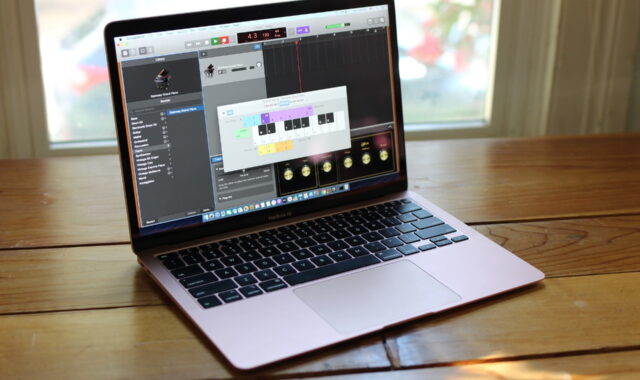Apple computers come with many features that users are unaware of. These mac tricks and timesavers will help you to save time and make your work easier.
We have listed some of the best Mac tricks that you can perform on your Mac. These tips will help you to save time and will make your work easier. It may take some time to get used to these tricks but once you get used to these tricks.
Below you will find some of the best Mac tricks that will make you more productive while using Mac.
Best Mac tips, tricks and timesavers
1 Unit Conversion in Spotlight
Unit conversion is the most common task for a working user. It is a very easy task but to do a conversion you have to open the browser and visit the unit conversion website.
However, a Mac machine comes with a unit conversion module that will help you to convert different units. Unit conversion is very easy in Mac; you can do the conversion from the Spotlight. You can convert different units of weight, currency, and other conversions.
Using this Mac converter, will also help you to get the result of the estimate and other different changes also. SO instead of using the browser and surfing for conversions you can always use Spotlight.
To do a conversion you have to open the spotlight and then type the weight or the currency or the unit which you want to convert. Then spotlight will convert it into the desired unit. You will also see other conversions from the drop-down window.
2 Sign a pdf directly from mail:
Mac machine comes with another trick that will help you to sign the pdf from the mail itself. You do not need to print the pdf sign it and then rescan it again to send the signed pdf.
To sign a pdf directly from the mail employee monitoring software , first attach the pdf to mail and then go to the top right corner where a small button will appear. Once you click on the button you will get Mark-up choices with the choice of signing documents.
To add the signature, you have to first scan your signature by putting your signature in front of your webcam or you can add the signature by drawing it on the track pad. You can also add the signature using iPad stylus if you have one.
3 Take screenshots of different size and windows:
The Mac machine is capable of taking screenshots of different sizes. It is also one of the best tips for MacBook pro.
For the users working with images this is a best Mac trick. There are three different ways to take a screenshot on a Mac.
- Whole Screen: To take a screenshot of a whole screen press Command+shift+3 and release them.
- Part Screen: To take a screenshot of the part of a screen press the Command+Shift+4, this will change your cursor to a crosshair, now drag and click to capture the part of the screen.
- Window screenshot: To take a screenshot of a particular window press the Command+Shift+4+ spaces, this will change your cursor to camera, now click on the window to take its screenshot.
4 Remote connect other’s screen:
Another best MacBook tip is that it enables you to watch other user machines and then control it using the internet. These best Mac tricks will help you to troubleshoot someone else’s Mac problem remotely.
You can find the screen sharing from the spotlight. Now type the Apple ID of the person you wish to take remote control of.
The individual on the other end has to accept the remote session request. Now they have to click on the screen sharing icon from the menu so that you can get access to keyboard and mouse also.
5 Convert your Mac in a wireless hotspot:
Another best trick of the Mac is that you can share your network with other users. If your Mac is connected via Ethernet cable then you can share your internet connection with other devices in your home. This function is useful if you do not have a wireless router.
To enable this trick, you have to go to Settings and then go to sharing. Then click on the “share your connection” from the dropdown window. Now you have to select the option “to computers using wi-fi”.
6 Manage Mac Storage
Every Mac is needed to have 10 % free storage on its storage. If you do not have this space free then it may create problems in using Mac. So you have to have 10% free space on your Mac.
Good thing is that Apple has a feature that will help you to manage your storage. This storage manager will help you to transfer some files to the cloud or delete old files and folders.
7 Use Keyboard Shortcuts
Mac comes with keyboard shortcuts that will help you to increase your productivity. Some of these keyboard shortcuts include command + C for copy and command + V for paste that makes typing easy.
Another example is that you can press combination option+C to type ç.
Learning keyboard shortcuts will take some time however, it will save plenty of time.
8 Make your Mac secure by limiting the usage
One of the best Mac tricks is its parental control. This feature will limit the functionality on your Mac. This feature will also limit the internet surfing making it safer.
You can enable it from going into System preferences, now click on the “parental control” icon and then you can choose to lock different options.
9. Rename multiple files
One of the best Mac tricks is to batch rename files. This feature will help you to save time. You can rename the multiple files by selecting multiple files and then right clicking on them and then selecting Rename. There are different other options also.
10. Share stuff with friends
Sharing is also easy on the Mac. This feature will help you to share stuff with friends and other contacts.
Verdict:
There are many Mac tricks and timesavers that will help you to run the Mac easily. Here we have listed 10 best mac tricks; however you can use other tricks as per your usage.